Puzzle Wiki
Welcome to the Puzzle wiki.
This documentation will guide you on using our resourcepack-features.
Customizable Splashscreen
Download the template pack to get started quickly.
Changing the Mojang logo
A classic. Whether you’re looking for custom branding for your modpack or just want a sweet kitten on your loading screen, with Puzzle, the sky is the limit. Changing the logo is actually pretty easy:
- Modify the example logo to suit your needs. I recommend editing the wide template and splitting it afterwards.
- Place your custom logo in your resourcepack under
assets/minecraft/gui/title/mojangstudios.png - If the logo does not look quite right on the splashscreen, follow the next step
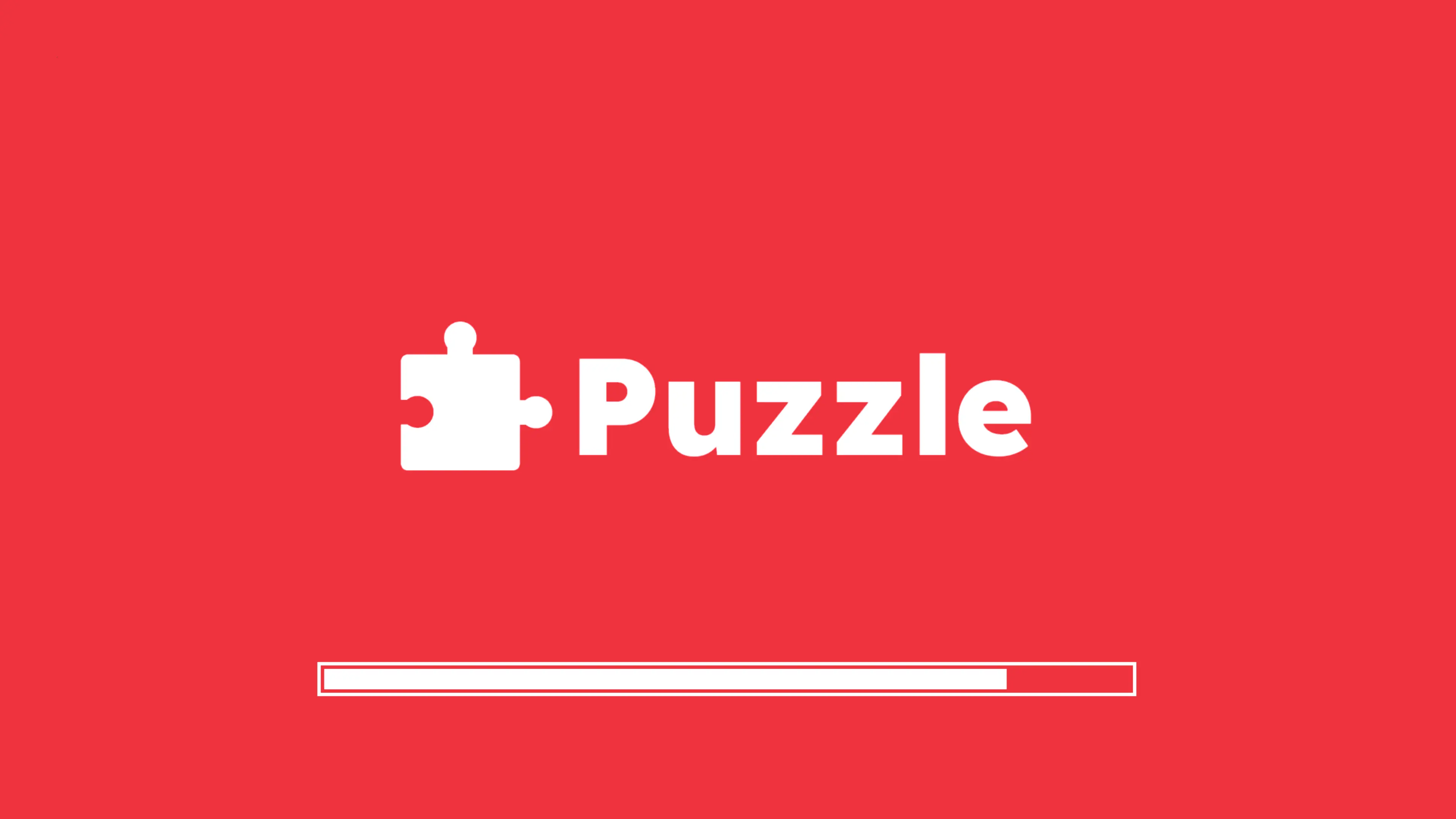
Already lookin’ quite nice, ain’t it?
Using custom blending
Blending is the technique used to create the smooth fading-out effect after loading has finished.
Puzzle lets you define custom blending modes that might fit your logo better than the one used for the vanilla white mojang logo.
It can be defined in the assets/minecraft/optifine/color.properties file.
# Define a custom blend mode
# The fields src, dst, srcA and dstA can be one of:
# ZERO, ONE, SRC_COLOR, ONE_MINUS_SRC_COLOR, DST_COLOR, ONE_MINUS_DST_COLOR,
# SRC_ALPHA, ONE_MINUS_SRC_ALPHA, DST_ALPHA, ONE_MINUS_DST_ALPHA, SRC_ALPHA_SATURATE
screen.loading.blend=<src dst srcA dstA>
# We recommend this one in most cases:
screen.loading.blend=SRC_ALPHA ONE_MINUS_SRC_ALPHA ONE ZERO# You can also just disable blending altogether (though it doesn't look good)
screen.loading.blend=offEntering the world of color
The world would be a sad place without colors.
That’s why Puzzle allows you to customize them to your heart’s content!
Custom colors can be defined in the assets/minecraft/optifine/color.properties file.
# The background color
screen.loading=1e1e2e
# Color of the animated progress bar
screen.loading.progress=f38ba8
# Color of the loading bar outline
screen.loading.outline=cdd6f4
# The background color of the loading bar.
# Remove this if you want it to be transparent
screen.loading.bar=313244Info: Colors have to be defined using hex color codes (without the #).
You can use the color picker below to find the perfect color.
The example colors are based on the Catppuccin Mocha color pallette.
Select a color below to get the hex code:
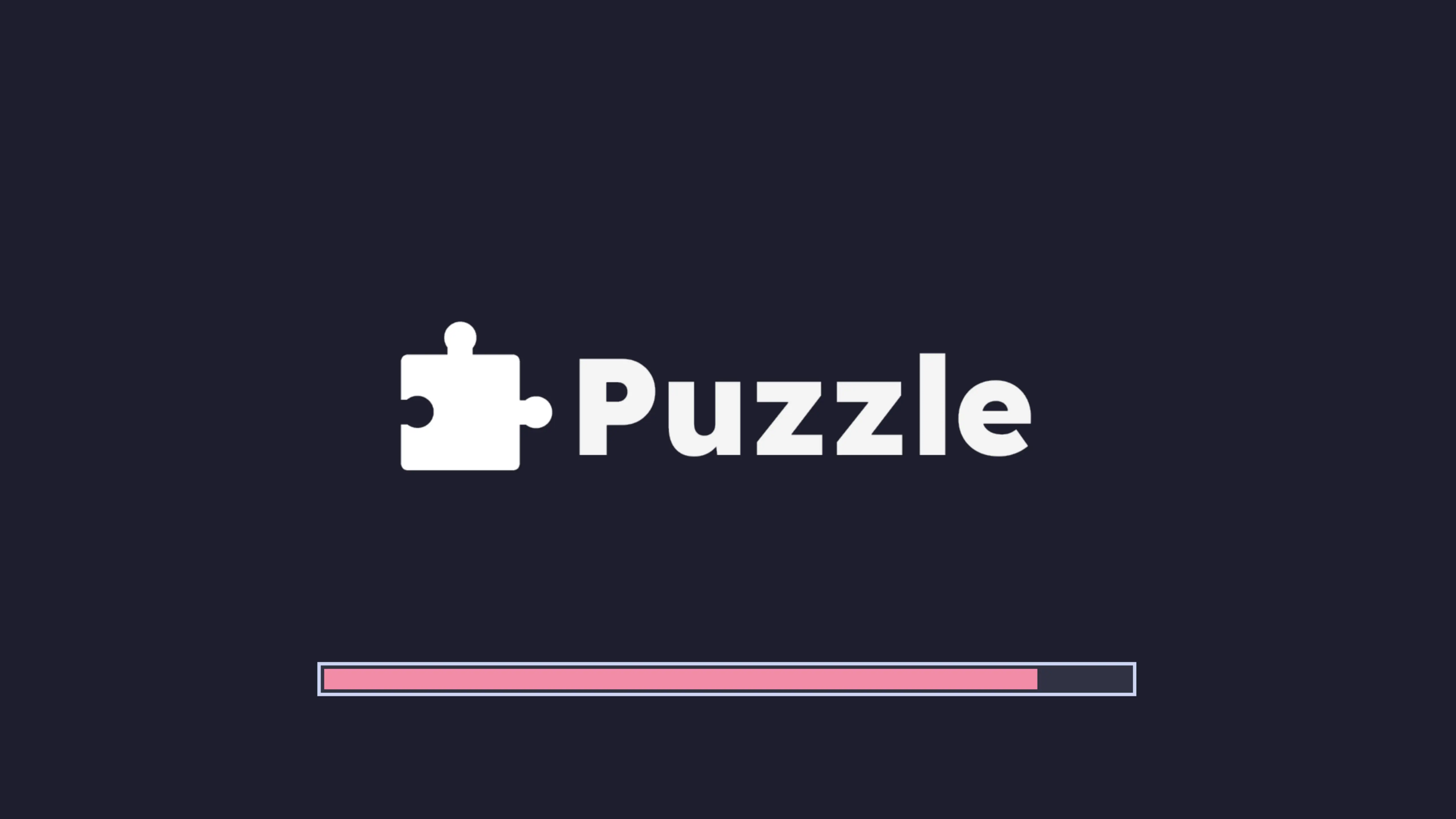
Dark mode! Finally, my eyes can rest.
Adding a custom background
Looking to show off your Minecraft world or some nice art you drew?
Well, I have a feeling you might quite like this one.
Unlike OptiFine, Puzzle allows you to add a custom background to the splashscreen.
To do so, simply place your custom background at assets/minecraft/puzzle/splash_background.png
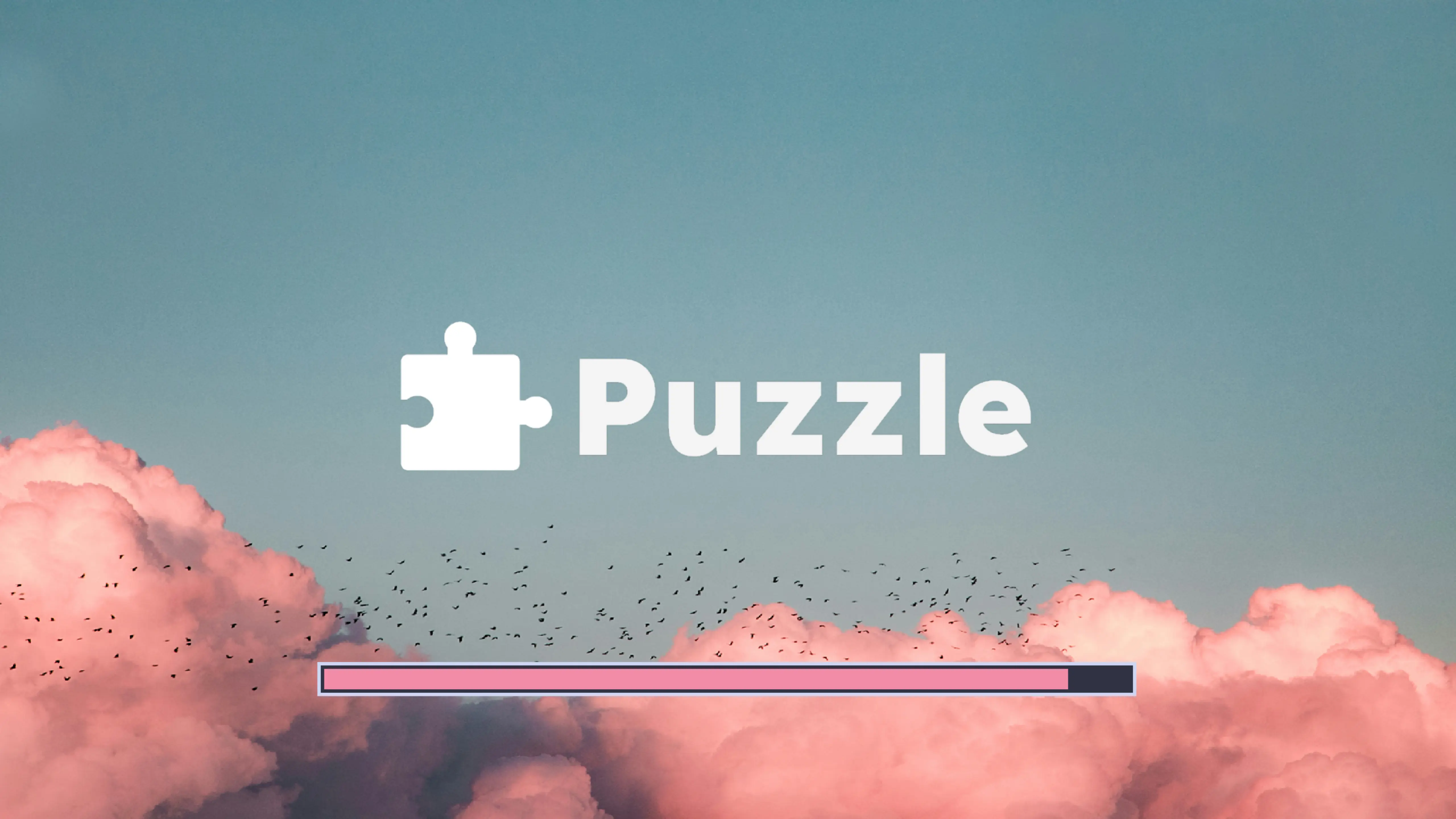
The sky is the limit!
Image source: Unsplash
Pro tip: Use ImageMagick to quickly convert and resize images. Once you’ve learned how to use it, you will love it.
I used this single command to convert the example image from JPG to PNG and compress it from 39MB (8K PNG) to just 1.8MB (HD PNG):
magick splash_background.jpg -resize 12.5% splash_background.png